When traveling a long distance, you can use the centering button to stair step sideways. However, it is slightly tricky. Your first press of the centering button hops you to a grid line. If you press again, you are already on a grid line and will not hop a second time. Further, the centering button turned you to face along the grid line so you will stay on it.
You need to turn one angle step to the side, go at least the radius of the player away from the previous grid line, then press the centering button. Now, you will hop over to the second grid line. And so on.
5. Pond, Sand and Trestle
A visual hint that you are caught in the current is that your pointer looks like a steel ball bearing—gray instead of red. Besides casting a spell, you can only do two things:
*** You can set your direction. This has no effect while you are in the current. It will take effect when you reach shore.
*** You can set your speed. This has no effect while you are caught in the current. It also has no effect when you reach shore as the game then overrides your setting and sets your speed to zero. (This is to prevent the unfortunate uh oh of landing on shore with your direction set back toward the pond and your speed turned on so that you dive right back into the drink.)
You will eventually reach the shore. (There are no whirlpools.) Normally, nothing blocks the shore. You can sit back, relax, enjoy the ride, resume moving when you reach the shore.
However, if you push a push pull to the edge of a pond, walk out on a trestle, jump in the water, get carried back to the push pull, well, you will be out of luck. The water will be too deep for you to get footing to push the push pull out of the way. You can't climb onto the push pull. Sadly, you lose the level.
Strategy You can walk across a trestle to an island. The skulls cannot follow. (They are forbidden from a trestle or pond but allowed on sand.) You can wait, for example, till a pickup is nearby, cross the trestle back to shore to get the pickup (or jump in the pond if the current is toward shore), then return quickly to the safety of the island. When you have several spells in your pocket, you can foray out into the world.
Strategy You can go on an island, draw the skulls to the shore opposite one side of the island, then quickly cross the island and go to the shore on the opposite side and continue on. The skulls will have to go around.
6. Lock & Key

Lock blocks your path.

Key opens and removes lock.
When you find a key, touch it and it will be put in your pocket. (Listed in the pickup area at the right side of the playing field.)
To open a lock, you need to have a key the same color as the lock. Your nearest edge must be within the radius of your piece of the lock (horizontally or vertically, not diagonally). Further, you must be facing toward or within one angle step of the lock. (The
centering button can help you get in position.)*** For the keyboard, press M or C.
*** For the mouse, click on the lock.
A key is only good for one lock. After it is used, it will disappear. If you later encounter another lock of the same color, you will have to have picked up a second key of that color.
7. Teleport

Teleport across floor.

Teleport between floors. When you are at least halfway onto the launch pad, you will automatically teleport to the teleport landing pad. Skulls will teleport across the current floor but not between floors. Pickups do not teleport.

Teleport landing pad. Each teleport has one landing pad which it always sends you to. (Other teleports can send you to the same landing pad.)
Strategy for same floor teleport Wait next to a teleport launch pad and draw any skulls near. Then teleport to another part of the playing field free of skulls, do some work, proceed to another teleport launch pad as a skull approaches and repeat. Be careful that if a skull gets too close to you before you teleport, it will know you teleported and will follow you.
8. Push Pull


Push pull is a brick that can be moved around the playing field by pushing or pulling it. (Only one can be moved at a time. You can't use one to push another.)
For the mouse, you click on the push pull. If you are above or below the push pull, click on the half of the push pull that has a violet (vertical) arrow pointing in the direction you want the push pull to go. If you are left or right of the push pull, click on the half of the push pull that has a green (horizontal) arrow pointing in the direction you want the push pull to go.
For the keyboard, press M or C to push the push pull. Press . (period) or Z to pull a push pull.
Pushing and pulling a push pull while playing the game is the quickest way to learn what works and what doesn't. A few of the basic rules are:
*** The player's center must be in line with the push pull. Using the
centering button is a good way to line up with a push pull. (One player edge can be a bit outside the line to the push pull provided there is free space for the edge to move into.)
*** The player's nearest edge to the push pull must be approximately within its radius of the push pull. Its direction must be no more than one angle step away from pointing at the push pull. (You must be pointing at the push pull even when you pull it.) You can be moving or stopped.
*** The push pull needs to move exactly the shorter of the push pull's width or height. The space moved into must be free of everything (except the player and push pull). No other structures, no other movers in the way. (The push pull cannot bulldoze anything out of the way.)
*** After the move, the player will be tight against the push pull.
*** If you are using the keyboard and forget which key is push and which is pull, don't worry. Just press one. As a convenience, if you ask for one (say, push) and it isn't allowed, the other (pull) will be tried. Most of the time, only one of push, pull is possible. Thus, unless you are anal retentive, you can just press the same key for both. In the rare instance when both are possible and you get the wrong one, you'll know to press the other key twice (once to cancel the wrong move, again to get the right move).
The push pulls are intended to be used near the position they start. However, sometimes, they can move out onto the playing field in general. This is completely legal and acceptable. It opens up various possibilities.
Strategy Build a corral around a gravestone with several push pulls (and the border). Leave one side open. Then, if you have a cross pickup, activate it. The skull will return to the gravestone. Close the side that is open. The skull will be trapped inside. You can solve the level without worrying about the skull chasing you. (You have to leave one side open until the skull is inside, then close the gate. If you have the gravestone completely surrounded before the skull arrives, the spell will wear out with the skull outside the corral. The skull will resume chasing you.)
Warning! If you push a push pull to the edge of a pond, walk out on a trestle over the pond, then jump in the pond, the current would grab you and, perhaps, carry you to the push pull.
*** You would not be able to go ashore because of the push pull.
*** You would not be able to push the push pull away because you are in the clutches of the current and struggling to stay afloat.
Sorry, you lose the level and have to restart.
Always be careful if a push pull is at the edge of a pond.
Early on, I was able to teleport onto a push pull, then ride it around the playing field.
I believe I have blocked that possibility.
However, you might find some other oddball result such as pushing a push pull onto a magic carpet or outside the playing field.
As an early mentor told me, "You can't break a computer by running a program on it."
So, Enjoy!
9. Magic Carpet Ride

The magic carpet is very simple. You step on it. It flies through the air. You step off it.
Alas, there are a lot of rules.

Magic carpet station. You can only board or exit a magic carpet at a magic carpet station. Some magic carpet stations, such as those over water are
not marked. Just watch for a location where the magic carpet stops for a while.
When the magic carpet stops at a station, you have a brief period to board or exit it. (Your center determines whether you are on or off the carpet.)
When it leaves the station, it centers you and straps you down. You cannot move. You cannot steer it.
A skull or pickup cannot board a magic carpet; however, if you are sticking out one side of a station on the ground, then a skull or pickup can touch that part of you.
Strategy It is very difficult, but possible, to use a magic carpet station as a safety isle from the skulls. If a skull is closing on you and you are near a magic carpet station, head for the magic carpet station. Hit the centering button as you approach so that you enter the station precisely centered. Stop. Turn left or right and hit the centering button again to center yourself the crosswise direction. The skull will come right up to the edge of the magic carpet station. It will bounce against you face to face. It will not be able to get you. If you are off by so much as one pixel, the skull will get you. When the magic carpet arrives, it will pick you up and carry you away.
For stations on the ground, you can enter a station before the magic carpet arrives and, when it arrives, you will automatically be placed on board.
For stations over water, you must wait until the magic carpet comes to a full and complete stop before boarding or exiting. If you rush to get on, you may end up in the water and you will float away with the current. You will not board the magic carpet.
Caution! Be particularly careful if two magic carpets meet over water and you want to transfer between them.
*** First, you need to be sure your magic carpet and the other magic carpet are stopped.
*** Second, you need to move fast enough to cross over to the other magic carpet before one or the other leaves and opens up a gap between them for you to fall through.
*** Third, you need to stop on the other magic carpet before flying off its far edge.
While traveling between stations, you will be in the air above the game. (A visual hint that you are traveling between stations is that your pointer looks like a steel ball bearing—gray instead of red.)
You may cross over structures and movers. You cannot interact with them. You cannot turn on a switch. You cannot move a push pull. A skull cannot capture you. You cannot get a pickup. (One thing you can do is activate a pickup so as to drive a skull away from your landing site.)
Caution! The magic carpet arrives at a station.
You move on board.
The magic carpet leaves the station. The magic carpet buckles you in your seat.
You are not moving. You may think your speed is zero, stop. No. Your speed is still set to what it was when you boarded. You are simply being temporarily restrained by the magic carpet.
At the next station, the magic carpet releases you.
You resume moving at the speed you entered. You watch in horror as you exit the magic carpet in the wrong direction and drop in the drink. Glug!
Better: As soon as you are on board, set the direction and speed you want at the next station. Now, you will exit the way you want. Hooray! (It is all right to stay on board for several cycles while you decide what to do next. In that case, be sure to set stop as your speed so that you will not exit unexpectedly at the next station.)


Switch for turning magic carpet on or off.
Just like a light switch in your home, there is no indication which magic carpet a switch is connected to. Usually, but not always, a switch is located near a station of the magic carpet it controls. To be sure, you need to turn on a switch and see which magic carpet responds.
Just like a light switch in your home, a switch can control more than one magic carpet. Similarly, a magic carpet can be controlled by more than one switch.
To turn on or off a switch, your nearest edge must be within the radius of your piece of the switch (horizontally or vertically, not diagonally). Further, you must be facing toward or within one angle step of the switch. (The
centering button can help you get in position.)*** For the keyboard, press M or C.
*** For the mouse, click on the switch.
When a magic carpet is turned off, it may not stop immediately. It has a home station. When you turn it off, it continues on its route till it reaches its home station, then it stops.
10. Pickups
When you have collected all the treasures, you win a level.
If a skull touches you first, you lose the level.
Pickups interfere with the skulls.
There are two classes of pickups.
*** Floating pickups Each level from the third on has at least one kind of floating pickup. First, a pickup will appear at the edge of the playing field. (Only one will be on the playing field at a time.) It then will move around the playing field. When you touch the pickup, you put it in your pocket. (Then, a short time later another will appear.)
*** Treasure pickups When you touch any treasure (except the blue treasure), you get a pickup in your pocket.
(Although keys act somewhat like a pickup, they are not a pickup since they do not interfere with skulls.)
The number of each kind of pickup you have is listed in the column to the right of the playing field.
(Pickups do not carry over to the next level. Use 'em or lose 'em.)
With the early levels of the game, you start the level with no pickups already in your pocket. In the later levels, you may start with one or more pickups already in your pocket.
(There is an arbitrary limit of 99 of any one kind of pickup. You should never need anywhere near that many to win a level.)
To activate a pickup:
*** mouse click its symbol in the column to the right of the playing field.
*** keyboard press its number key (1,2,3,4,5,6) as shown in front of its symbol in the column to the right of the playing field.
There are a couple of cases where a pickup will not activate:
*** If each skull has been blown to bits by a bomb so that there are no skulls on the screen, then you cannot activate a pickup.
*** If a decoy or bomb pickup is active, you cannot activate any other pickup until the decoy is caught or the bomb explodes.
When you activate a new pickup before an old pickup finishes its effect, then the old pickup will be canceled. The new pickup will be applied to all skulls. (Caution! If your keyboard is sensitive and it repeats your key press unexpectedly, you can use up multiple spells with what you think is one key press. Keep an eye on the right column to be sure that you only activated one spell.)
You can use the pickups in any order you want. If you have a favorite, you can use it as long as you have any in your pocket.
You can use the pickups any time you want. You may not even need to use them. Instead, you can keep bricks between you and the skulls. Or you can use a teleport or a magic carpet or a trestle over a pond to get away from a skull.

When you activate a pickup, its effect lasts only a very brief time. The skulls will turn gray while they are under the influence of a pickup.
While the pickup is active, you may accidentally touch a skull. The skull is still poison. You will still lose the level.
1

cloud item—puts all skulls in a fog. They wander aimlessly about for a brief time.
2

decoy item—you touch this to get decoy pickup.

decoy pickup—all skulls chase decoy until one catches it.
Note: that it is possible to have three saucers on the screen at once:
*** The decoy item you can touch to get a decoy pickup. It is a gray saucer.
*** The decoy pickup which the skulls chase. It is a red saucer.
*** Your piece. It is a green saucer.
3

cross item—hexes skulls. Until the spell wears off, each tries to head home to its gravestone, then worship a moment.
Treasures
(Blue treasures do not have a pickup.)
4

red treasure—freezes all skulls. They can't move for a brief time.
5

green treasure—frightens all skulls. For a brief time, they head away from you.
6

gold treasure—

, bomb will home on nearest skull. When it hits a skull, it detonates and blasts the skull to kingdom come. After a while, the dark lord will send a replacement skull to start from the gravestone of the previous skull.
Strategy—Decoy The decoy always appears somewhere in the other (left or right) half of the playing field from the player. So, go near a left or right border, draw the skulls to you, then, just as they are about to catch you, start the decoy. The skulls will have to cross the playing field to catch the decoy, then come back across the playing field to start chasing you again.
Be careful about using a second decoy right after a first. The skulls will have just caught the first skull. They will be near where the second decoy starts. They will get it almost as soon as it starts. Wait till the skulls cross the playing field to near you again. Then start the second decoy.
Strategy—Cross The cross is good in that the skulls immediately head for their originating gravestone. A couple of caveats:
*** Don't be between the skull and its gravestone or it will trample you.
*** Unlike the decoy, where the skulls have to keep going till they catch it, the spell for the return to gravestone wears off after a while even if a skull hasn't returned to its gravestone.
Strategy—Freeze The freeze (red treasure) takes effect immediately. It is the best weapon when you are about to be caught. However, be sure you have space to get around the skulls and escape.
Strategy—Bomb The bomb starts in the opposite half of the playing field (left or right) from you like the decoy. However, the skulls flee it which means they will head toward you.
You need to be able to get out of the way of the skulls as they pass your position so they don't steamroll you.
*** You might be near the center of the playing field and able to side step as they pass.
*** You might be near a teleport or magic carpet you can use to jump to the other side of the playing field as the skulls draw near.
Once you are on the other side of the playing field, you can now collect treasures while the bomb acts like a shield by keeping the skulls cowering at the far side of the playing field.
Strategy—General 1 Skulls alternate between:
*** Deciding on a move.
*** Autopilot for carrying out the move. Autopilot can last a while.
A spell may not be able to interrupt autopilot. You cast a spell, but the skull keeps coming. Do not wait till the last moment to cast a spell. Before the skull can respond, it may crash into you.
Strategy—General 2 The pause button is your friend. It allows you to catch your breath. It allows you to check which pickups you have in your pocket and which one of those would be best to use next.
11. Stairs

Stairway to another floor. To take a stairway, your nearest edge must be within the radius of your piece of the stairway (horizontally or vertically, not diagonally). Further, you must be facing toward or within one angle step of the stairway. (The
centering button can help you get in position.)*** For the keyboard, press M or C.
*** For the mouse, click on the stair.

Landing. Arrive on from another floor. Neither a skull nor a pickup is allowed on a landing; thus, it is a safety zone for the player.
*** A stairway always has a landing next to it. You do not have to be standing on the landing to take the stairway. You can be facing the stairway from some other side.
*** Sometimes a landing is next to a pair of stairways. You must be facing the stairway you want to take. If you click the mouse on the stairway you are not facing, nothing will happen.
When you leave a floor, it goes into attic mode:
*** Most things pause in place. The magic carpets and skulls stop moving.
Push pulls that have moved remain in the their new location. A shovel stays a shovel while you are away.
Treasures that have been collected remain gone.
*** Some things end. Any pickup being offered and any spell end.
*** Some things are still available. You can use a switch on the new floor to turn on or off a magic carpet on the old floor. (The magic carpet does not move till you return to the old floor.)
If you take a stairway to a landing on another floor and then take the stairway next to the landing you just arrived on, you will not necessarily end up back where you started. (You may want to map out which floor each stairway goes to.)
Strategy Once you have the stairway -> landing map, you may be able to draw any skulls on a floor to a landing on one side, then use several stairways to get to the other side, then work on the other side area for a while till the skulls can cross over. (While you are moving from floor to floor, you are only on landings which are safety zones. You can't be touched. When you get back to the original floor, the skulls will not have moved since they were frozen while you were gone.)
12. Heartbeat
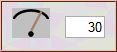
The game has a heartbeat. Each heartbeat, the pieces move. The start heartbeat is 30 milliseconds. If the game is moving too fast, you can slow the heartbeat down to up to 999 milliseconds between beats (approximately 1 second) (If you want, you can also make it beat faster down to 1 millisecond. Your computer's heart may not be able to beat that fast.) (The number must be a one, two or three digit whole number such as 60, not a fraction.)
The game must be stopped (not playing or paused) to change the heartbeat. With your mouse, click the number box so it has a blinking cursor. Enter your new value. Finally, click the mouse on an empty space outside the number box.
The heartbeat that will be used by the game will display in the number box. If the value you entered does not display, be sure the game is stopped, not paused or playing.
(Note: In a test on a Windows 7 computer, clicking on an empty area outside the number area locked up the keyboard. Clicking on any element such as the stop button or player piece unlocked the keyboard.)
Local Storage
If the above line says your browser supports Local Storage, then, if you change the heartbeat, it may be stored on your computer so that, when you return to the game days later, the changed heartbeat will be used.
13. Music
In Chase, you need to focus on your piece so you can collect treasures so you can win the level. You also need to focus on the skulls since, if one touches you, you lose the level. This can be difficult if your piece is on one side of the playing field and the skulls are on the other side of the playing field. You can't split your eyes: Have one eye watch your piece while your other eye watches the skulls.
Chase lets you keep both eyes on your piece while your ears alert you to what the skulls are doing:
*** kazoo--a skull has teleported.
*** bell--a skull has caught a decoy.
*** explosion--a skull has been sent to the grave by a bomb.
*** cymbal--you have won the level.
*** foghorn--you have lost the level.
(Note: the sounds use .wav format which does not play on Microsoft Internet Explorer (as of a test in January 2016). Thus, you will get no sound if you play the game on Microsoft Internet Explorer. Curiously, Microsoft Edge browser does play .wav sounds so you can get sounds if you play the game on Microsoft Edge.)

Click to toggle mute or press key V. (Change any time even when playing.)

Move bar to change volume (maximum = 100). (Change any time even when playing.) Click tone button to test loudness of sound.
Local Storage
If the above box says you have Local Storage, then your values for mute and volume should be stored for future use.
The game controls do not change your computer speaker's volume control. When the game ends, your computer speaker will be its normal self.
On the other hand, if you want, you can control the game via your computer speaker's volume control. Set the game mute to sound on and set the game volume to maximum (rightmost). Then the computer speaker's volume control will set the game's sound.
(Technically, the game volume control sets the game volume to a fraction of the computer speaker's volume.
*** game volume = 0, sound = mute.
*** game volume = 100, sound = computer speaker volume.
Thus, if the game volume is too quiet at 100, you need to raise the comptuer speaker volume. If you do, the new computer speaker volume will be the computer volume after you leave the game.)

14. Surprise!
Writing a help file is tiresome. This one is particularly tedious because everything interacts with everything else.
Thus, I have left out some details. I leave them to you to discover on your own.
If you reach a point where you feel lost, just keep trying things.
In a few cases, your initial reaction to a level may be that is impossible to solve. You may point and say there is an obvious error in the construction of the level.
I play the levels both before and after release. Thus, while there may indeed be an error in the level, there should always be a way to finish it. You just have to find the path that works.
(The most common time when I fear I've run into an error in the game is when my piece stops and refuses to move. Usually, the problem is that a side of my piece is sticking out too far and catching on a switch or brick. Hitting the centering button or angling one step to the side will unstick my piece.)
For a few of the suspect levels, I provide a comment that mentions what might look like an error is actually correct. Just click on the + next to a level. The comment includes a hint.
[+] 6. Freeway (1)—I think there's a design flaw. The left and right sides are reflections of each other except one side has a brick where the other has a push pull.
The design is as intended. The two sides require different actions. Walk in one side; Hop in the other.
[+]6. Freeway (2)—Please. I really can't get the last key.
Click a switch. Click. Click.
[+] 10. Swamp—Is this quicksand? I have a sinking feeling.
It looks like the two push pulls are too much in the way. Don't be afraid of the water.
It looks like some locks and keys are mixed up. There was a special. I overstocked.
[+] 11. Gold Mine—The arithmetic here does not add up.
Hmmm! 1, 2, 3, 4, 5, 6, 7, 8 locks. 0 keys. Hmmm! That is a problem.
Pretend you're a pirate. Dig up some buried treasure.
Note that the last level, 12 Hike, has lots of surprises. Too many to spell out here. I did not start out to make such a difficult level. Since it was the last level, I just kept dumping more stuff into it till it may have ended up a level on steroids. Give it a try. If you start shaking your head a lot, just let it go. You can still play the other levels.
15. Secret Level
Traditionally, games of this type have a secret level which is reached by doing something in one of the regular levels. This game has a secret level. It is the one level of the Windows 98/XP version of the game that has not changed at all.

Once you do the right things, the eye will show. When the game is stopped, not playing or paused, you can click on the eye to go to the secret level. From the keyboard press L, then 0 (zero).
Part of the fun of a secret level is figuring out the steps to get access to it; however, if you have played the game through and not found the secret level and are tired of looking, you can expand the following hints.
[+] Which level do I work on?
Level 2, Carpets
[+] What do I do there?
Act in the order of the treasures. (No, not taking them.)
[+] More detail, please.
At the start of the level, turn on the switch nearest the first treasure, then the second, .... You don't have to get the treasures, just turn on the switches in 1, 2, 3, 4 order. If you turn a switch on out of order, you have to restart the level.
_______
update 1/26/16
copyright © 2015-2016 Fred McCarthy. All Rights Reserved.




 Main Game Page where you can choose a different game to play. (If you are on the game page, you can press M key when game is stopped or paused.)
Main Game Page where you can choose a different game to play. (If you are on the game page, you can press M key when game is stopped or paused.) Come to this help page. (If you are on the game page, you can press H key when game is stopped or paused.)
Come to this help page. (If you are on the game page, you can press H key when game is stopped or paused.) , you will go to the help page all right. But, when you return to the game page, you will have to start all over. You will lose any work you have done.
, you will go to the help page all right. But, when you return to the game page, you will have to start all over. You will lose any work you have done.
 (key G) Begin game if stopped; resume game if paused.
(key G) Begin game if stopped; resume game if paused. (key Q) Quit game if playing or paused. (If you restart the game, you will start at the beginning.)
(key Q) Quit game if playing or paused. (If you restart the game, you will start at the beginning.) (key P) Pause game during play. Play button (key G) will resume game where you left off.
(key P) Pause game during play. Play button (key G) will resume game where you left off.



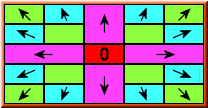


 Touch the edge of a treasure to collect it. Some treasures contribute pickups. When you have collected all the treasures for a level, you win the level.
Touch the edge of a treasure to collect it. Some treasures contribute pickups. When you have collected all the treasures for a level, you win the level.
 Under a gold treasure is a shovel (which you cannot take). When you move about half the playing field width away, an item will be dug up and displayed. You can, then, return and use it.
Under a gold treasure is a shovel (which you cannot take). When you move about half the playing field width away, an item will be dug up and displayed. You can, then, return and use it. Counts down the number of treasures remaining to finish the level. (At the bottom of the column to the right of the playing field.)
Counts down the number of treasures remaining to finish the level. (At the bottom of the column to the right of the playing field.) Click the play button (or press key G).
Click the play button (or press key G).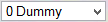 When the game is stopped, a selection box will appear just outside the left edge of the playing field.
When the game is stopped, a selection box will appear just outside the left edge of the playing field.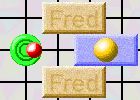
 Over and over, you will stop for no apparent reason. You will scratch your head. You will think the game is broken.
Over and over, you will stop for no apparent reason. You will scratch your head. You will think the game is broken.

 As long as your center is on shore, sand or a trestle, you can keep going. If your center is on the pond, you will be caught in the current and carried helplessly along. (The current pattern is fixed. When you enter the pond at a particular begin point, the current will always carry you to the same end point.)
As long as your center is on shore, sand or a trestle, you can keep going. If your center is on the pond, you will be caught in the current and carried helplessly along. (The current pattern is fixed. When you enter the pond at a particular begin point, the current will always carry you to the same end point.) Lock blocks your path.
Lock blocks your path.  Key opens and removes lock.
Key opens and removes lock. Teleport across floor.
Teleport across floor.  Teleport between floors. When you are at least halfway onto the launch pad, you will automatically teleport to the teleport landing pad. Skulls will teleport across the current floor but not between floors. Pickups do not teleport.
Teleport between floors. When you are at least halfway onto the launch pad, you will automatically teleport to the teleport landing pad. Skulls will teleport across the current floor but not between floors. Pickups do not teleport. Teleport landing pad. Each teleport has one landing pad which it always sends you to. (Other teleports can send you to the same landing pad.)
Teleport landing pad. Each teleport has one landing pad which it always sends you to. (Other teleports can send you to the same landing pad.)
 Push pull is a brick that can be moved around the playing field by pushing or pulling it. (Only one can be moved at a time. You can't use one to push another.)
Push pull is a brick that can be moved around the playing field by pushing or pulling it. (Only one can be moved at a time. You can't use one to push another.) The magic carpet is very simple. You step on it. It flies through the air. You step off it.
The magic carpet is very simple. You step on it. It flies through the air. You step off it. Magic carpet station. You can only board or exit a magic carpet at a magic carpet station. Some magic carpet stations, such as those over water are not marked. Just watch for a location where the magic carpet stops for a while.
Magic carpet station. You can only board or exit a magic carpet at a magic carpet station. Some magic carpet stations, such as those over water are not marked. Just watch for a location where the magic carpet stops for a while.
 Switch for turning magic carpet on or off.
Switch for turning magic carpet on or off. When you activate a pickup, its effect lasts only a very brief time. The skulls will turn gray while they are under the influence of a pickup.
When you activate a pickup, its effect lasts only a very brief time. The skulls will turn gray while they are under the influence of a pickup. cloud item—puts all skulls in a fog. They wander aimlessly about for a brief time.
cloud item—puts all skulls in a fog. They wander aimlessly about for a brief time. decoy item—you touch this to get decoy pickup.
decoy item—you touch this to get decoy pickup. decoy pickup—all skulls chase decoy until one catches it.
decoy pickup—all skulls chase decoy until one catches it. cross item—hexes skulls. Until the spell wears off, each tries to head home to its gravestone, then worship a moment.
cross item—hexes skulls. Until the spell wears off, each tries to head home to its gravestone, then worship a moment. red treasure—freezes all skulls. They can't move for a brief time.
red treasure—freezes all skulls. They can't move for a brief time. green treasure—frightens all skulls. For a brief time, they head away from you.
green treasure—frightens all skulls. For a brief time, they head away from you. gold treasure—
gold treasure—  , bomb will home on nearest skull. When it hits a skull, it detonates and blasts the skull to kingdom come. After a while, the dark lord will send a replacement skull to start from the gravestone of the previous skull.
, bomb will home on nearest skull. When it hits a skull, it detonates and blasts the skull to kingdom come. After a while, the dark lord will send a replacement skull to start from the gravestone of the previous skull. Stairway to another floor. To take a stairway, your nearest edge must be within the radius of your piece of the stairway (horizontally or vertically, not diagonally). Further, you must be facing toward or within one angle step of the stairway. (The centering button can help you get in position.)
Stairway to another floor. To take a stairway, your nearest edge must be within the radius of your piece of the stairway (horizontally or vertically, not diagonally). Further, you must be facing toward or within one angle step of the stairway. (The centering button can help you get in position.) Landing. Arrive on from another floor. Neither a skull nor a pickup is allowed on a landing; thus, it is a safety zone for the player.
Landing. Arrive on from another floor. Neither a skull nor a pickup is allowed on a landing; thus, it is a safety zone for the player.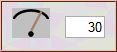 The game has a heartbeat. Each heartbeat, the pieces move. The start heartbeat is 30 milliseconds. If the game is moving too fast, you can slow the heartbeat down to up to 999 milliseconds between beats (approximately 1 second) (If you want, you can also make it beat faster down to 1 millisecond. Your computer's heart may not be able to beat that fast.) (The number must be a one, two or three digit whole number such as 60, not a fraction.)
The game has a heartbeat. Each heartbeat, the pieces move. The start heartbeat is 30 milliseconds. If the game is moving too fast, you can slow the heartbeat down to up to 999 milliseconds between beats (approximately 1 second) (If you want, you can also make it beat faster down to 1 millisecond. Your computer's heart may not be able to beat that fast.) (The number must be a one, two or three digit whole number such as 60, not a fraction.) Click to toggle mute or press key V. (Change any time even when playing.)
Click to toggle mute or press key V. (Change any time even when playing.) Move bar to change volume (maximum = 100). (Change any time even when playing.) Click tone button to test loudness of sound.
Move bar to change volume (maximum = 100). (Change any time even when playing.) Click tone button to test loudness of sound.
 Once you do the right things, the eye will show. When the game is stopped, not playing or paused, you can click on the eye to go to the secret level. From the keyboard press L, then 0 (zero).
Once you do the right things, the eye will show. When the game is stopped, not playing or paused, you can click on the eye to go to the secret level. From the keyboard press L, then 0 (zero).