Drain Instructions
Topics
1. Navigate to other pages; keep both game and help page available
2. Play, stop, pause buttons; select and turn player piece
3. Pieces: player, clog, key, coin, smiley, devil
4. Set Time Step
5. View Top Scores
1. Other Pages

Main Game Page where you can choose a different game to play. (If you are on the game page, you can press M key when game is stopped or paused.)

Go to game. A quick way to get to the game is to make it a “favorite” of the browser.

Come to this help page. (If you are on the game page, you can press H key when game is stopped or paused.)
1. A. Using the Help Page
Bad Way
If you are playing the game and have a question about how something works and you click the help button,

, you will go to the help page all right. But, when you return to the game page, you will have to start all over. You will lose any work you have done.
Good Way
Better is to set up two tabs in your browser.
*** Open the game in your browser as normal.
*** Open a second tab by clicking the + to the right of the open tab.
*** Enter the address for my website in the address bar. This time, go to the help page instead of the game page.
Now, you have the game page on the left tab, the help page on the right tab.
Click the game page tab to play the game.
If you have a question, click pause for the game, then click the help page tab (not the help page button). When you are done reading the help page, click the game page tab (not the game page button). You will return to the game. The game will be paused. Simply click the play button and you resume playing the game.
2. Game Controls

(G key) Start or resume game

(P key) Pause game

(Q key) Stop (Quit) game
2. A. Turn Piece

click on piece to put crosshairs on it or press keys E, U, to cycle through pieces one direction, T, O to cycle other direction

(S, J key) Turn piece with crosshairs left 10
o,

(F, L key) Turn piece with crosshairs right 10
o
3. Player Pieces

,

, etc. are player pieces. When player piece goes down a drain with a matching symbol (grayed), score 5 points. (If not matching symbol, drain clogs.) Additionally, one clogged drain, if any, is unclogged.
On tenth time player piece goes down drain with matching symbol, game increases one level.
*** maximum number of pieces allowed (including specials) increases one (up to limit ten).
*** speed of piece and likelihood of piece appearing (including specials) increases slightly.
[+] Strategy
Get all but one or two pieces allowed for level bouncing back and forth at top or bottom of playing field. Can then ignore bouncing pieces and concentrate on the one or two others.
3. A. Clog

When player piece goes down drain where not match symbol (grayed), then that drain clogs. All pieces except Key bounce off a clogged drain. When all six drains are clogged, the game ends.
Note: If all but one of the maximum number of pieces for a level are active and the last piece starts, it will be a player piece and it will have a symbol matching an open drain. Thus, if there is only one unclogged drain left, you will be able to go down it and open a second drain. And so on till all the drains are open.
This is not a hope that will save you every time. One of the other pieces might go down the matching drain and clog it before you can get the last piece to it.
3. B. Key

If Key touches clogged drain it unclogs it (and disappears down it). (If Key goes down an open drain, it just disappears.)
Note: If all six drains are clogged, then game ends even if have Key floating around that could have unclogged a drain.
3. C. Coin

Coin can go down any open drain and will score points (1-30) showing at that time.
3. D. Smiley

Holds drain open for next piece that comes down drain, then leaves.
Mildly useful for getting rid of player piece that has no open drain it matches.
Mainly useful for Devil which can go down it without clogging.
3. E. Devil

Clogs any drain it goes down.
[+] Strategy 1
Ignore it. Let it clog a drain. Use other pieces to unclog drain.
[+] Strategy 2
Get Devil bouncing back and forth at top or bottom of playing field. Wait for a Smiley to appear. Send Smiley into drain. It will hold the drain open. Send Devil down drain. Will not clog drain.
4. Heartbeat
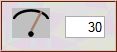
The game has a heartbeat. Each heartbeat, the pieces move. The start heartbeat is 30 milliseconds. If the game is moving too fast, you can slow the heartbeat down to up to 999 milliseconds between beats (approximately 1 second) (If you want, you can also make it beat faster down to 1 millisecond. Your computer's heart may not be able to beat that fast.) (The number must be a one, two or three digit whole number such as 60, not a fraction.)
The game must be stopped (not playing or paused) to change the heartbeat. With your mouse, click the number box so it has a blinking cursor. Enter your new value. Finally, click the mouse on an empty space outside the number box.
The heartbeat that will be used by the game will display in the number box. If the value you entered does not display, be sure the game is stopped, not paused or playing.
(Note: In a test on a Windows 7 computer, clicking on an empty area outside the number area locked up the keyboard. Clicking on any element such as the stop button unlocked the keyboard.)
Local Storage
If the above line says your browser supports Local Storage, then, if you change the heartbeat, it may be stored on your computer so that, when you return to the game days later, the changed heartbeat will be used.
5. Honor Roll of Top Scores
Local Storage and Visibility API are two new internet technologies.
They are very poorly documented. When I have a question, I first try "trial and error". If that doesn't work, I cross my fingers and Google a term.
There is no standard. Each browser works differently. I only try to get them working on Microsoft Edge and Mozilla Firefox.
If the Visibility API does not work, that is only a minor inconvenience. It helps to keep a page up-to-date. If you have any doubts about the Top Scores page being up-to-date, click the Refresh button,

.
If everything works properly, then the computer will keep track of high scores.
A score has to be at least 100 to be considered a high score and get stored. A score higher than 50,000 will be stored to Local Storage as is, but when it is read in by the Top Scores page, it will be displayed as 50,000.
On the game page, if you have a new high score, a large, green star next to the score will blink from the time you quit the game till you start a new game. (If you are annoyed by the blinking, you can click the star and it will stop blinking. It will simply glow a steady, bright green to indicate a new high score.)
Click the button with the tiny green star in the upper, right corner of the game page to go to the Top Scores page.
To enter your name on a line, click the name space. Type in your name. Click outside the name space to tell the computer to store the name. (A name is limited to 20 characters.)
_______
update 1/20/16
copyright © 2014-2016 Fred McCarthy. All Rights Reserved.




 Main Game Page where you can choose a different game to play. (If you are on the game page, you can press M key when game is stopped or paused.)
Main Game Page where you can choose a different game to play. (If you are on the game page, you can press M key when game is stopped or paused.) Come to this help page. (If you are on the game page, you can press H key when game is stopped or paused.)
Come to this help page. (If you are on the game page, you can press H key when game is stopped or paused.) , you will go to the help page all right. But, when you return to the game page, you will have to start all over. You will lose any work you have done.
, you will go to the help page all right. But, when you return to the game page, you will have to start all over. You will lose any work you have done.
 (G key) Start or resume game
(G key) Start or resume game (P key) Pause game
(P key) Pause game (Q key) Stop (Quit) game
(Q key) Stop (Quit) game click on piece to put crosshairs on it or press keys E, U, to cycle through pieces one direction, T, O to cycle other direction
click on piece to put crosshairs on it or press keys E, U, to cycle through pieces one direction, T, O to cycle other direction (S, J key) Turn piece with crosshairs left 10o,
(S, J key) Turn piece with crosshairs left 10o,  (F, L key) Turn piece with crosshairs right 10o
(F, L key) Turn piece with crosshairs right 10o ,
,  , etc. are player pieces. When player piece goes down a drain with a matching symbol (grayed), score 5 points. (If not matching symbol, drain clogs.) Additionally, one clogged drain, if any, is unclogged.
, etc. are player pieces. When player piece goes down a drain with a matching symbol (grayed), score 5 points. (If not matching symbol, drain clogs.) Additionally, one clogged drain, if any, is unclogged. When player piece goes down drain where not match symbol (grayed), then that drain clogs. All pieces except Key bounce off a clogged drain. When all six drains are clogged, the game ends.
When player piece goes down drain where not match symbol (grayed), then that drain clogs. All pieces except Key bounce off a clogged drain. When all six drains are clogged, the game ends. If Key touches clogged drain it unclogs it (and disappears down it). (If Key goes down an open drain, it just disappears.)
If Key touches clogged drain it unclogs it (and disappears down it). (If Key goes down an open drain, it just disappears.) Coin can go down any open drain and will score points (1-30) showing at that time.
Coin can go down any open drain and will score points (1-30) showing at that time. Holds drain open for next piece that comes down drain, then leaves.
Holds drain open for next piece that comes down drain, then leaves. Clogs any drain it goes down.
Clogs any drain it goes down.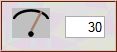 The game has a heartbeat. Each heartbeat, the pieces move. The start heartbeat is 30 milliseconds. If the game is moving too fast, you can slow the heartbeat down to up to 999 milliseconds between beats (approximately 1 second) (If you want, you can also make it beat faster down to 1 millisecond. Your computer's heart may not be able to beat that fast.) (The number must be a one, two or three digit whole number such as 60, not a fraction.)
The game has a heartbeat. Each heartbeat, the pieces move. The start heartbeat is 30 milliseconds. If the game is moving too fast, you can slow the heartbeat down to up to 999 milliseconds between beats (approximately 1 second) (If you want, you can also make it beat faster down to 1 millisecond. Your computer's heart may not be able to beat that fast.) (The number must be a one, two or three digit whole number such as 60, not a fraction.) .
.